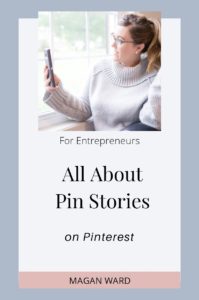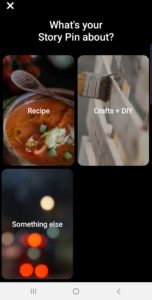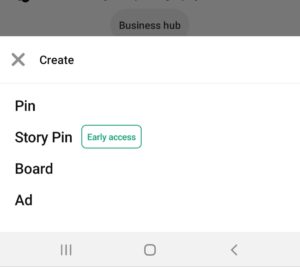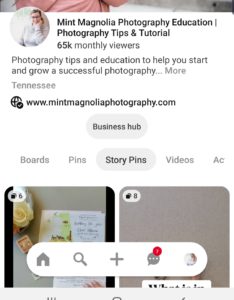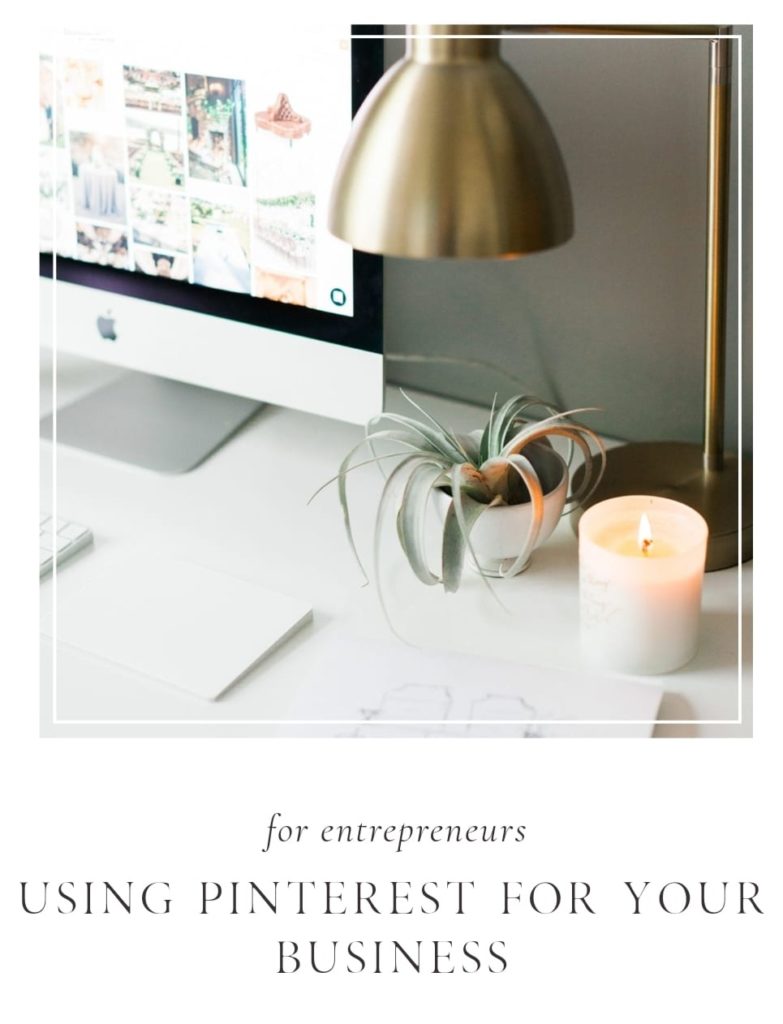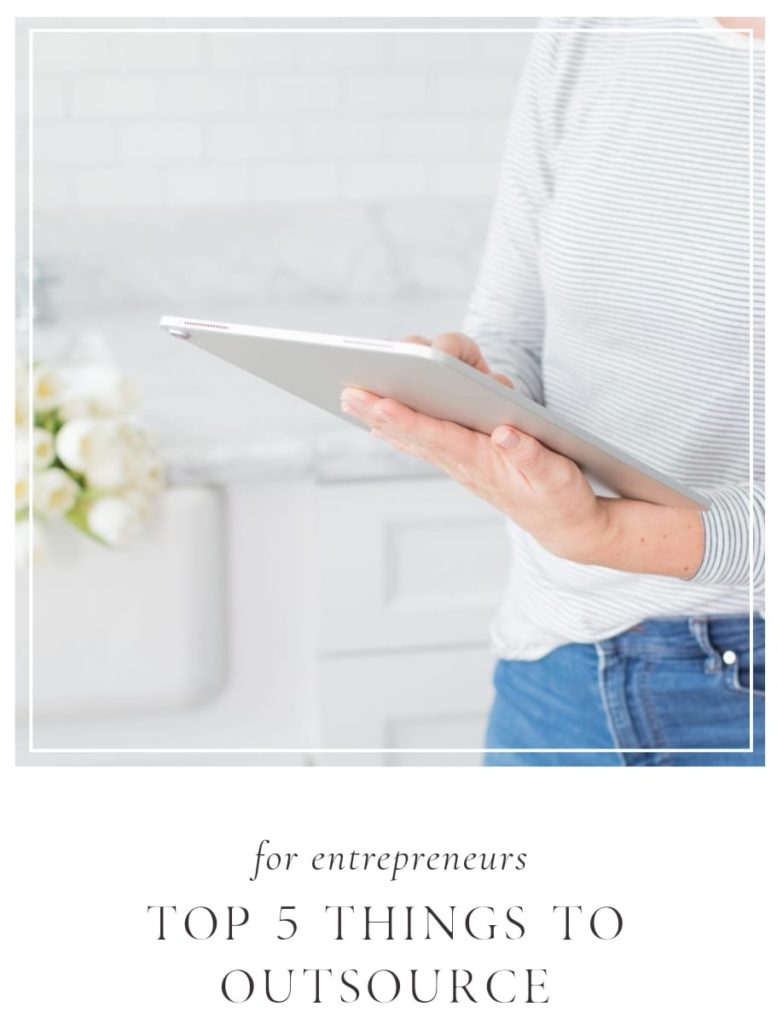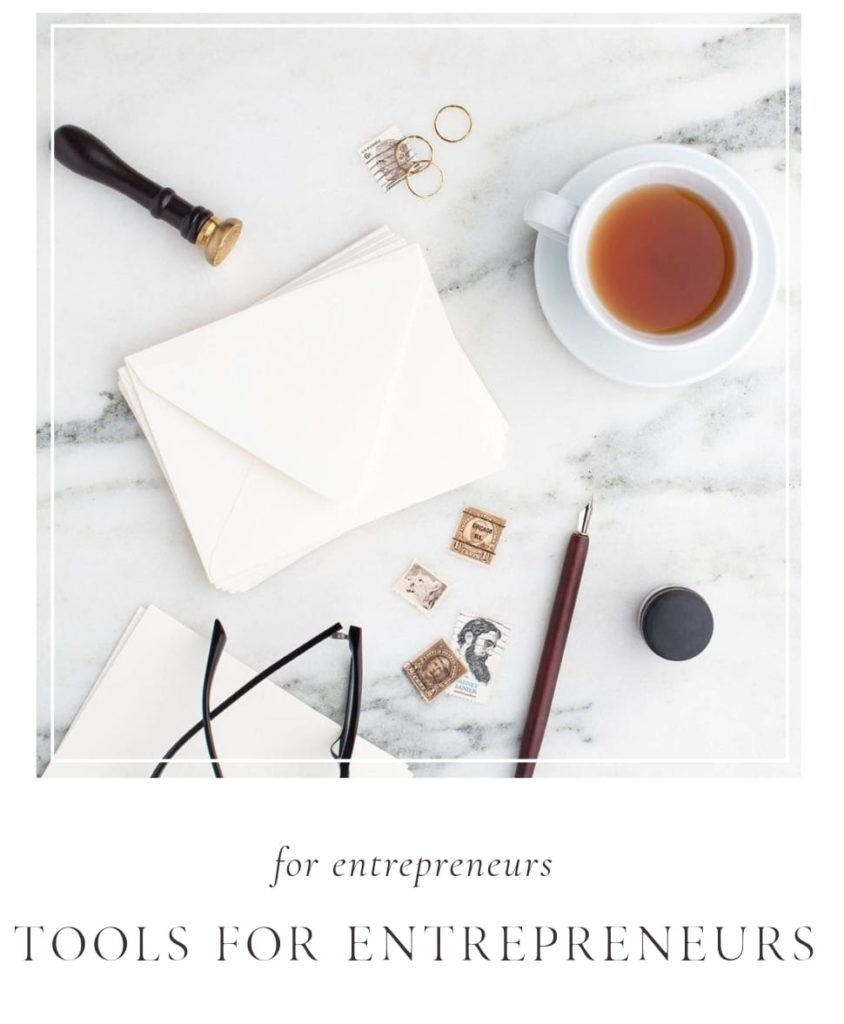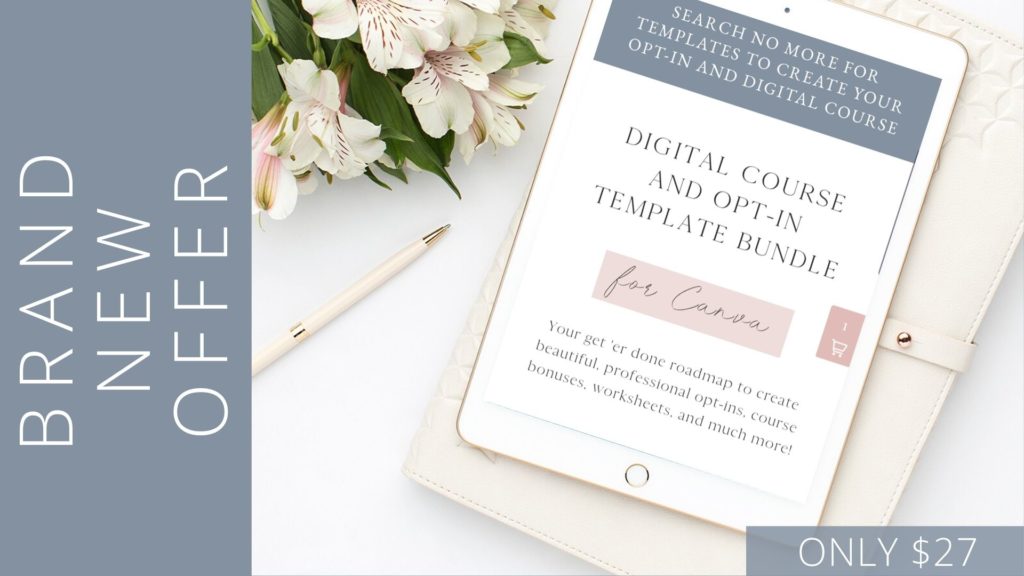magan ward
Running a profitable digital business doesn’t require subscribing to the hustle-culture in order to make a comfortable living and find true freedom for the things you love most.
welcome to the
blog
for digital entrepreneurs
Magan Ward
Story Pins – My Initial Impressions
by
June 30, 2020 6:00 am
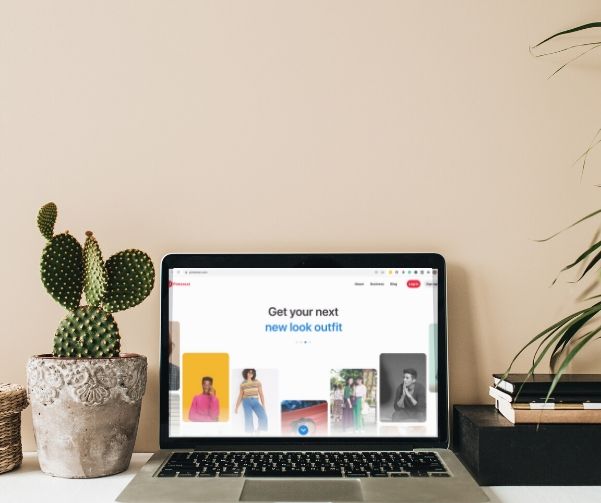
Stories made waves on Facebook and Instagram…and now Pinterest has added the feature! I tried out Story Pins for the first time. Read about what I learned and how to create your own Story Pins for your Pinterest biz account!
Have you heard the latest from Pinterest?! Story Pins!
That’s right – just like Zuckerberg’s Facebook and Instagram, Pinterst now has a stories option that has been rolled out for some business accounts.
This went live for me last week and I want to share all I know and all I have learned.
I have posted around 5 or 6 stores in the last week on my account geared for photography education, and the impressions are wildly phenomenal.
I received a little over 7,000 impressions on 3 stores very quickly – like just a few hours! You can go see my Pin Stories here to check them out!
I know, I know…impressions are a vanity number. But this metric tells you how people your content/pin/story has been in front of. A higher impression means more people can click, save, re-pin, and get to your site which is the goal, right?
We saw a boost in saves of those story pins. We’re currently monitoring to see if that turns into more follows and an increase in other pin saves as well.
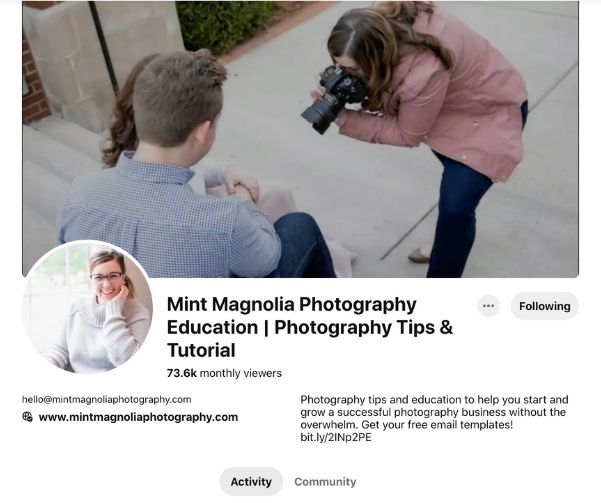
What Story Pins Include
You can post up to 20 images and/or videos, and put text on them just as you do with stories on other socials or on TikTok! Keep in mind that all videos for Story Pins must be 20 seconds in length or shorter.
My stories have a combo of video and images. The ones that have done the best have a quick hyper-lapse video as the cover so that is what people see when scrolling. This clearly seems to get their attention. Then, I explain things with text over images, or slower video to really show what I am teaching.
I always put arrows inviting people to keep swiping through the story to see the next image or video.
What Story Pins Do NOT Include
It’s important to know that that story pins cannot add a link for clicks to your site. You will want to have a good call-to-action at the end inviting them to follow you where they can find additional tips/hacks/tutorials/education/whatever it is that you offer on your business Pinterest account.
They also aren’t like our Insta Stories where we can pop in and talk to our audience in almost real-time.
They also do not seem to disappear after 24 hours; mine have been living on Pinterest for a week. I did notice that engagement and impressions hit a plateau. There must be an analytic I haven’t discovered yet that doesn’t pop it into the feeds after the first day. But the story pin is automatically saved into the Story Pins section…a similar idea to IG Highlights without having to tell it to go there.
Titles and Keywords
I have been talking with my Pinterest Strategist about this (yes, I really do have one and she is AMAZING! I’m convinced she is a little magical too!). She has told me to make sure we get a really good Pin Title on the story to help reach even further, and keywords are king!
She further says we should use the title as a description and peek at the keywords list to get a good idea of how to name it.
So how do you know what keywords to put on there? See what terms are being searched for and use those – if you type in a keyword and it doesn’t auto-populate, it isn’t being searched for much. Having a broader keyword niche is great.
The Cover of the Story Pin
We have decided that an actual Pin as the story cover might not be best in this case. Instead, something that is easy to see (an image or video with quick text), actually helps people recognize it’s not just an ordinary pin when they are scrolling.
My first story pin did have a cover on it. That Story Pin just didn’t do as great as the others, so I now have official data behind this.
When should you use a Story Pin?
Well, use examples along the lines of a 3-step recipe or a quick DIY project that you can create a cool hyper-lapse video for. I made one about what is in my camera bag. I created a hyper-lapse video of me emptying out my camera bag. Then I followed with images of each piece of equipment with text telling what it was. This is a quick way to get something out there without bothering to write a big long blog post about it. I could potentially (hopefully!) gain followers who go check out the rest of my content and boards.
Types of Story Pins
Right now, there are 3 types of story pin options when you go to create: Recipes, DIY, or Something Else.
These are pretty straightforward – clearly, for my photography education I choose “Something Else”
How to Create a Story Pin on Pinterest
Ok, so all this talk – how the heck do you even create a story pin on Pinterest?
You can create story pins on both mobile and desktop. I’m going to quickly run you through how to create one on mobile.
When you click the + button to create a new pin, board, etc… if you have the ability to create a story pin it will be an option right there!
Next, choose what it is about – remember, Recipe, DIY, or Something Else
The size of the pin is larger than a normal pin, but around the same size as an Instagram or FB Story. I believe it is 900×1600 but know that portrait orientation is best – save landscape orientation for YouTube.
Now, don’t be alarmed when you see that their text options aren’t as advanced as those on the ‘gram. It is what it is and you can still change out the colors! There are 11 fonts to choose from, so just use your creativity with what ya have and it will be just fine.
So there ya have it! If you have the option for Story Pins on Pinterest, I highly recommend jumping in and trying them out. See what works, what doesn’t, and have fun with it!
For more tips on life, business, and photography, head on over to the blog!
Did this post give you ALL the information you wanted? Pin it to Pinterest using this image below to make sure you have it in a safe place to revisit!